The Muscle Booster team is here to help! Let’s find the answers you need

Frequently
asked
questions
Frequently asked
questions
Billing & Suscription
The price of your subscription depends on the subscription plan you purchased. Auto-renewable subscription plans are offered with the trial offer. That means that you have a discount on your first subscription and afterward, the full price is to be charged for the new billing period. A subscription can only be viewed or changed by the users themselves in the settings of their Apple IDs. So here is an instruction on how to view and change your subscription, provided by Apple Support. Hope this helps!
Unfortunately, currently, it’s not possible to change the payment method that is linked to your subscription. However, we’re always happy to find a workaround for you, so please don’t hesitate to contact us via the Contact Form.
There are currently two ways to cancel a subscription:
- Contact our support team via the Contact Form.
- Cancel directly in your web version user account. To do this, please follow the instructions below:
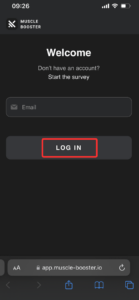 4. Enter the security code emailed to you and click ‘Log in’.
! If you don’t get an email with a security code, please check that the email address you entered is correct.
5. Then open the ‘Account Settings’ tab and click on the ‘Subscription’ section:
4. Enter the security code emailed to you and click ‘Log in’.
! If you don’t get an email with a security code, please check that the email address you entered is correct.
5. Then open the ‘Account Settings’ tab and click on the ‘Subscription’ section:
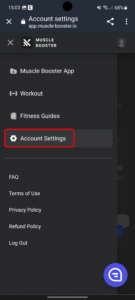 6. In the ‘Subscription’ section you'll find a full list of your subscriptions and will be able to cancel those.
6. In the ‘Subscription’ section you'll find a full list of your subscriptions and will be able to cancel those.
 ! Subscriptions are auto-renewable by default. To avoid being charged for the next period, you must cancel at least 24 hours before the next billing cycle begins. Once canceled, your plan and access will remain active until your current billing period ends.
! Subscriptions are auto-renewable by default. To avoid being charged for the next period, you must cancel at least 24 hours before the next billing cycle begins. Once canceled, your plan and access will remain active until your current billing period ends.
At the moment, switching between plans isn’t possible. However, we’re pleased to offer an alternative solution: you can convert your current subscription to an annual plan at no additional cost beyond your current subscription rate. Here’s how it works: for the same price as your current plan, you’ll gain full access to the app for an entire year. This means no more recurring payments and continued access to all the features you love. If you're interested in upgrading your subscription, simply reach out to our support team via the Contact Form, and they’ll assist you with the transition.
The subscription is auto-renewable by default, meaning it will automatically renew at the end of each billing cycle. You will be billed based on the renewal period you selected at the time of purchase. You can also find a detailed overview of your subscription, including the price of the plan and the renewal date, in your user’s account on our website. To cancel your subscription and disable auto-renewal, please follow the instructions below:
- log into your account on our website → tap “Account Settings” → “Subscription” → tap “Cancel Subscription” or
- submit a cancellation request using the Contact Form.
If you accidentally purchased a plan twice, on the website and via the App Store, please contact the support team via the Contact Form with confirmation of your subscription purchased via the App Store (a screenshot will work perfectly). To see your active subscriptions, follow the instructions below: 1. Open the Settings app; 2. Tap your name (Apple ID settings); 3. Tap Subscriptions; 4. Look for a Muscle Booster subscription and please send us a screenshot.
You can pause your subscription for one month in your web user account. Please follow the instructions below:
1. Open this link;
2. Enter the email address associated with your MuscleBooster account.
3. Enter the security code emailed to you and tap ‘Log in.’
4. Then open the ‘Account Settings’ tab and go to the ‘Subscription’ section.
5. In the ‘Subscription’ section, you'll find a complete list of your subscriptions that you are able to choose from:
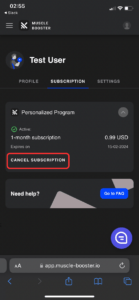 6. Once you've tapped ‘Cancel Subscription,’ please choose ‘Don't have time’ as your reason for canceling:
6. Once you've tapped ‘Cancel Subscription,’ please choose ‘Don't have time’ as your reason for canceling:
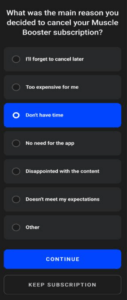 7. After that, you will have the option to pause your plan.
! We would also like to point out that while your subscription is paused, no charges will be incurred. The app will save all your data and progress, so you’ll be able to pick up where you left off at any time.
Also, let me note that you can resume the subscription sooner by tapping the ‘Resume Subscription’ button in the ‘Subscription’ section of your user account. The pause duration will be included in the calculation of the next billing date, meaning that it will be postponed accordingly.
7. After that, you will have the option to pause your plan.
! We would also like to point out that while your subscription is paused, no charges will be incurred. The app will save all your data and progress, so you’ll be able to pick up where you left off at any time.
Also, let me note that you can resume the subscription sooner by tapping the ‘Resume Subscription’ button in the ‘Subscription’ section of your user account. The pause duration will be included in the calculation of the next billing date, meaning that it will be postponed accordingly.
The number of days in your personal plan and the duration of your subscription aren’t related. Your 30-day training plan is designed to guide you through your exercise program, ensuring progression and load based on the information you provided during registration. It helps you stay on track and improve over time. The subscription plan, however, only affects your billing frequency. As long as your subscription is active, you'll have full access to the app. If your subscription ends, your access to the training plan will be revoked.
Login & Membership
Test
1. Download the app using the following link: click here to download the app from the App Store.
2. Open the app and tap the 'I already have an account' button on the first screen of the app, as shown below:
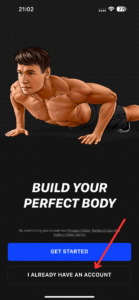 3. Enter the email address you used when making the purchase:
3. Enter the email address you used when making the purchase:
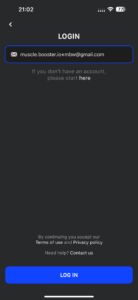 4. Enter your security code:
! If you don’t get an email with a security code, please check that the email address you entered is correct.
4. Enter your security code:
! If you don’t get an email with a security code, please check that the email address you entered is correct.
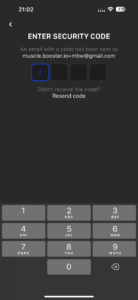
No worries, you simply need to install the application on your device and once you open the app, use the “I already have an account” option, as shown below:
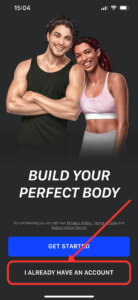 Make sure to fill in the appropriate credentials to access your account.
Make sure to fill in the appropriate credentials to access your account.
You can access your personal account on multiple devices by simply downloading the app and logging in. However, please note that synchronization between devices is currently unavailable, so data will not sync across them. We’re working on improving this functionality for the future, so stay tuned!
We are sorry to see you go! Follow these steps to delete your account:
1. Open the 'Settings' section;
2. Click on the 'Personal Details' button;
3. Select the 'Delete Account and Personal Data' option:
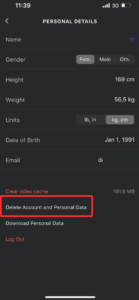 ❗Kindly note that deleting your personal account in the application leads to the automatic cancellation of your subscription, and all your progress will be erased.
You can also contact our support service with a request to delete your account via the Contact Form.
❗Kindly note that deleting your personal account in the application leads to the automatic cancellation of your subscription, and all your progress will be erased.
You can also contact our support service with a request to delete your account via the Contact Form.
Login & Membership
Test
1. Download the app using the following link: click here to download the app on Google Play.
2. Open the app and tap the 'I already have an account' button on the first screen of the app, as shown below:
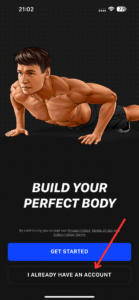 3. Enter the email address you used when making the purchase:
3. Enter the email address you used when making the purchase:
 4. Enter your security code:
! If you don’t get an email with a security code, please check that the email address you entered is correct.
4. Enter your security code:
! If you don’t get an email with a security code, please check that the email address you entered is correct.
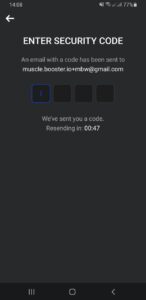
No worries, you simply need to install the application on your device and once you open the app, use the “I already have an account” option, as shown below:
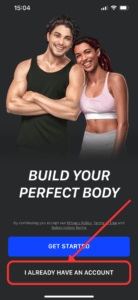 Make sure to fill in the appropriate credentials to access your account.
Make sure to fill in the appropriate credentials to access your account.
You can access your personal account on multiple devices by simply downloading the app and logging in. However, please keep in mind that synchronization between devices is currently unavailable, so data won't sync across them. We’re working on improving this functionality for the future, so stay tuned!
We are sorry to see you go! Follow these steps to delete your account:
1. Open the 'Settings' section;
2. Click on the 'Personal Details' button;
3. Select the 'Delete Personal Data' option.
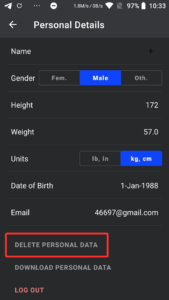 ❗Kindly note that deleting your personal account in the application leads to the automatic cancellation of your subscription, and all your progress will be erased.
You can also contact our support service with a request to delete your account via the Contact Form.
❗Kindly note that deleting your personal account in the application leads to the automatic cancellation of your subscription, and all your progress will be erased.
You can also contact our support service with a request to delete your account via the Contact Form.
Billing & Suscription
Unfortunately, currently, it’s not possible to change the payment method that is linked to your subscription. However, we’re always happy to find a workaround for you, so please don’t hesitate to contact us via the Contact Form.
There are currently two ways to cancel a subscription:Contact our support team via the Contact Form.
Cancel directly in your web version user account. To do this, please follow the instructions below:
1. Open this link;
2. Enter the email address associated with your Muscle Booster account;
3. Choose the ‘Log in’ option, as shown below:
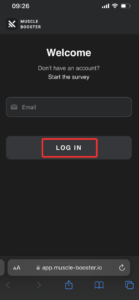 4. Enter the security code emailed to you and click ‘Log in’.
! If you don’t get an email with a security code, please check that the email address you entered is correct.
5. Then open the ‘Account Settings’ tab and click on the ‘Subscription’ section:
4. Enter the security code emailed to you and click ‘Log in’.
! If you don’t get an email with a security code, please check that the email address you entered is correct.
5. Then open the ‘Account Settings’ tab and click on the ‘Subscription’ section:
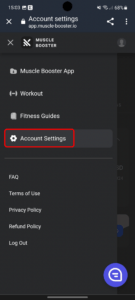 6. In the ‘Subscription’ section you'll find a full list of your subscriptions and will be able to cancel those.
6. In the ‘Subscription’ section you'll find a full list of your subscriptions and will be able to cancel those.
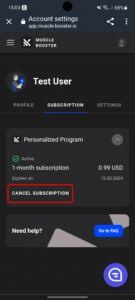 ! Subscriptions are auto-renewable by default. To avoid being charged for the next period, you must cancel at least 24 hours before the next billing cycle begins. Once canceled, your plan and access will remain active until your current billing period ends.
! Subscriptions are auto-renewable by default. To avoid being charged for the next period, you must cancel at least 24 hours before the next billing cycle begins. Once canceled, your plan and access will remain active until your current billing period ends.
At the moment, switching between plans isn’t possible. However, we’re pleased to offer an alternative solution: you can convert your current subscription to an annual plan at no additional cost beyond your current subscription rate. Here’s how it works: for the same price as your current plan, you’ll gain full access to the app for an entire year. This means no more recurring payments and continued access to all the features you love. If you're interested in upgrading your subscription, simply reach out to our support team via the Contact Form, and they’ll assist you with the transition.
The subscription is auto-renewable by default, meaning it will automatically renew at the end of each billing cycle. You will be billed based on the renewal period you selected at the time of purchase. You can also find a detailed overview of your subscription, including the price of the plan and the renewal date, in your user’s account on our website. To cancel your subscription and disable auto-renewal, please follow the instructions below:
- log into your account on our website → tap “Account Settings” → “Subscription” → tap “Cancel Subscription” or
- submit a cancellation request using the Contact Form.
If you accidentally purchased a plan twice, on the website and via Google Play, please contact our support team via the Contact Form with confirmation of your subscription purchased via Google Play Market (a screenshot will work perfectly). To see your active subscriptions, follow the instructions below:
- Open the Google Play application;
- At the top right, tap on the profile icon;
- Tap “Payments & Subscriptions” -> “Subscriptions”;
- Under “Subscriptions,” check for expired subscriptions or subscriptions with declined payment methods.
You can pause your subscription for one month in your web user account. Please follow the instructions below:
1. Open this link;
2. Enter the email address associated with your MuscleBooster account.
3. Enter the security code emailed to you and tap ‘Log in.’
4. Then open the ‘Account Settings’ tab and go to the ‘Subscription’ section.
5. In the ‘Subscription’ section, you'll find a complete list of your subscriptions that you are able to choose from:
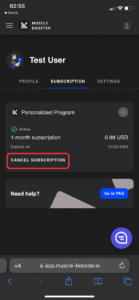 6. Once you've tapped ‘Cancel Subscription,’ please choose ‘Don't have time’ as your reason for canceling:
6. Once you've tapped ‘Cancel Subscription,’ please choose ‘Don't have time’ as your reason for canceling:
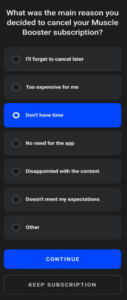 7. After that, you will have the option to pause your plan.
! We would also like to point out that while your subscription is paused, no charges will be incurred. The app will save all your data and progress, so you’ll be able to pick up where you left off at any time.
Also, let me note that you can resume the subscription sooner by tapping the ‘Resume Subscription’ button in the ‘Subscription’ section of your user account. The pause duration will be included in the calculation of the next billing date, meaning that it will be postponed accordingly.
7. After that, you will have the option to pause your plan.
! We would also like to point out that while your subscription is paused, no charges will be incurred. The app will save all your data and progress, so you’ll be able to pick up where you left off at any time.
Also, let me note that you can resume the subscription sooner by tapping the ‘Resume Subscription’ button in the ‘Subscription’ section of your user account. The pause duration will be included in the calculation of the next billing date, meaning that it will be postponed accordingly.
Please make sure to visit the Refund Policy page to see whether your case meets the refund criteria. According to our policies, we have a money-back guarantee regulated by specific conditions, including technical issues and not receiving visible results after following the content recommendations. If you believe your case is eligible for a refund, please get in touch with our support team via the Contact Form, and your request will be processed within 3-5 business days.
The number of days in your personal plan and the duration of your subscription aren’t related. Your 30-day training plan is designed to guide you through your exercise program, ensuring progression and load based on the information you provided during registration. It helps you stay on track and improve over time. The subscription plan, however, only affects your billing frequency. As long as your subscription is active, you'll have full access to the app. If your subscription ends, your access to the training plan will be revoked.
App's features & Workouts
Here are the instructions on how to set notification preferences:
To turn notifications on or off, go to the settings on your device > tap “Apps” > choose the Muscle Booster app > select “Notifications” > then turn notifications on/off.
For further customization, tap the settings icon in the upper right corner of the “Plan” screen > open “Reminders” > then select which settings you'd like to turn on/off.
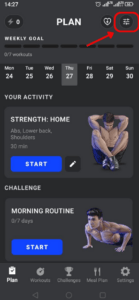
When you sign up, you fill in specific parameters, such as your goal, fitness level, weight, target weight, age, physical activity level, and available equipment. This helps the app provide you with a workout plan based on that data. Please note that if you modify any of those parameters, it will affect your plan and alter it accordingly. The app's features are not limited to individual daily activities. In addition to offering you a training plan, our application will help you:
- count the number of steps you take;
- draw inspiration from the ‘Guides‘ section;
- create your own workouts using the ‘Workout Creator’ feature;
- make your plan more varied with ‘Challenges’.
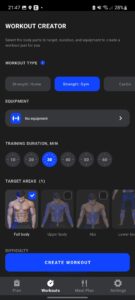 The workouts automatically generated by our highly accurate algorithms are just as effective as the workouts manually created by fitness coaches.
And last but not least, you can adjust your personal training plan: open the ‘Plan’ tab and tap on the settings icon in the top right corner of the screen. There you can change your goal, fitness level, training location, problem zones, and daily step goal, and choose the days you want to work out. After making changes, the application will offer you another training set.
The workouts automatically generated by our highly accurate algorithms are just as effective as the workouts manually created by fitness coaches.
And last but not least, you can adjust your personal training plan: open the ‘Plan’ tab and tap on the settings icon in the top right corner of the screen. There you can change your goal, fitness level, training location, problem zones, and daily step goal, and choose the days you want to work out. After making changes, the application will offer you another training set.
The meal plan you see inside the app is created based on your parameters and goals. However, it is a simple menu to meet your body’s personal needs for general macro- and micronutrients. The menu is only a suggestion and you’re free to adjust your diet according to your metabolic rate and individual health concerns.
Please note that we don’t have a meal plan tailored specifically for users with dietary restrictions. We would recommend you consult a healthcare expert if you have any doubts related to specific items in our meal plans.
Let me also mention that it’s possible to change your meal plan inside the app. To do so, please open your app and follow these steps: go to ‘Settings’ > click on ‘Meal Settings’ > choose at least two mealtimes (Breakfast and Lunch, for example) > click on the check mark in the top right corner of your screen (see below):
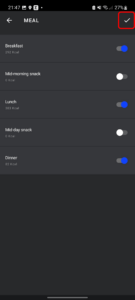 After configuring these settings, your meal plan will adjust accordingly and you’ll be offered recipes for each of the chosen mealtimes. You’ll have three recipes to choose from - just click on the arrows next to the mealtime (e.g. ‘Breakfast’), and choose whichever recipe works best for you.
After configuring these settings, your meal plan will adjust accordingly and you’ll be offered recipes for each of the chosen mealtimes. You’ll have three recipes to choose from - just click on the arrows next to the mealtime (e.g. ‘Breakfast’), and choose whichever recipe works best for you.
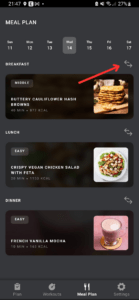
The “Plan” tab in your account includes activities that were generated based on the information you filled in during the onboarding procedure. This is basically a personalized plan that offers you specific activities to achieve your goals.
You can change parameters like height, weight, units, and email by following these instructions:
1. Go to the 'Settings' section;
2. Click on 'Personal Details';
3. There you’ll see all the parameters that you can change:
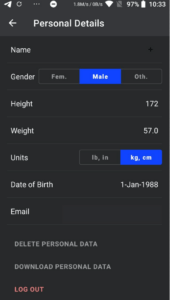 For more information about the processing of your data, please check our Privacy Notice.
For more information about the processing of your data, please check our Privacy Notice.
You can change your training goal by choosing one of two options: weight loss or muscle gain. To do that, please follow these steps:
1. Open the ‘Plan’ tab and tap on the settings icon in the top right corner of the screen:
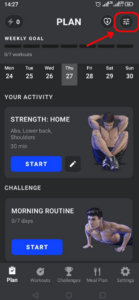 2. When the ‘Plan Settings’ tab is open, tap the ‘Training goal’ section > then choose the goal that you prefer:
2. When the ‘Plan Settings’ tab is open, tap the ‘Training goal’ section > then choose the goal that you prefer:
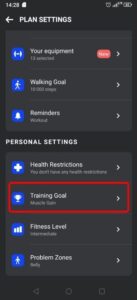
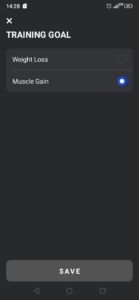
Your workout schedule is flexible and you can adjust it to your lifestyle. To modify your workout schedule, please follow these steps:
1. Open the ‘Plan’ tab and tap on the settings icon in the top right corner of the screen:
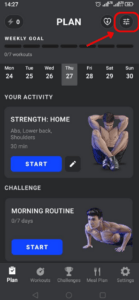 2. When the ‘Plan Settings’ tab is open, tap the ‘Main Workout’ section:
2. When the ‘Plan Settings’ tab is open, tap the ‘Main Workout’ section:
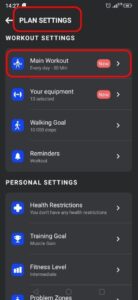
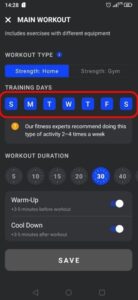 In the ‘Main Workout’ section, you can set the days you would like to work out on. You can also customize other settings there, such as workout type, training duration, and warm-up/cool-down options.
In the ‘Main Workout’ section, you can set the days you would like to work out on. You can also customize other settings there, such as workout type, training duration, and warm-up/cool-down options.
We've recently added the 'Challenges' tab, a new feature designed to enhance your workout experience with a more personalized approach. It offers 16 distinct challenges for you to explore and engage in, each tailored to different fitness goals and preferences.
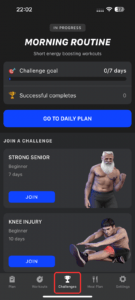 You can choose from the following challenges:
You can choose from the following challenges:
- Morning Routine Challenge: start your day with invigorating workouts.
- Calisthenics Challenge: improve your strength, flexibility, and endurance.
- Fat Burn Challenge: focus on burning calories and shedding excess weight.
- Better at Sex Challenge: improve your overall fitness and stamina.
- Dumbbell Challenge: utilize dumbbells for strength and muscle-building exercises.
- 6-Pack Challenge: work towards achieving a defined six-pack.
- Chair Workout Challenge: engage in exercises using a chair.
- Get Fit with Piermarco Challenge: this challenge is suitable for beginners and introduces simple exercises.
- Spring Kickstarter Challenge: dynamic workouts for each muscle group.
- Recovery Challenge: a simple but powerful recovery program based on stretching exercises.
- Libido Boost Challenge: improves endurance and sexual health. Training for the whole body and lower body.
- HIIT Challenge: high-intensity interval training.
- Strong Senior Challenge: workouts tailored to older users.
- Knee Injury Challenge: safely exercise with knee-specific workouts.
- Shoulder Injury Challenge: rehabilitative exercises for shoulder injuries.
- Back Injury Challenge: targeted workouts for those with back injuries.
In the 'Workout Creator' tab, you choose the type of workout: Home or Gym. Next, select the equipment you wish to use. The final step is to set the training duration and the target areas you want to train.
 FYI: Your most recent equipment settings will automatically be saved in the Workout Creator tab as your preset.
By default, the app will check full-body as preferred. However, you can customize this section according to your needs. While working on this feature, we expanded the target zone list by adding forearms and trapezius as muscle groups.
Furthermore, you can choose the difficulty level and also select warm-up/cool down exercises.
FYI: Your most recent equipment settings will automatically be saved in the Workout Creator tab as your preset.
By default, the app will check full-body as preferred. However, you can customize this section according to your needs. While working on this feature, we expanded the target zone list by adding forearms and trapezius as muscle groups.
Furthermore, you can choose the difficulty level and also select warm-up/cool down exercises.
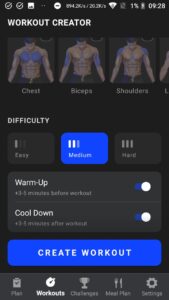 ❗ Please note that any completed workouts from the ‘Workout Creator’ will be shown in the ‘Plan’ tab, so you'll be able to view them and do them again anytime you want.
❗ Please note that any completed workouts from the ‘Workout Creator’ will be shown in the ‘Plan’ tab, so you'll be able to view them and do them again anytime you want.
You can select your preferred equipment preset by tapping the settings icon in the top right corner of the screen.

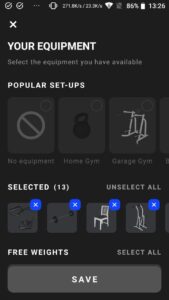 There you can choose from popular training locations, like Home Gym, Garage Gym, Basic Gym, or Full Gym. If none of those set-ups work for you, you can simply select the equipment you have available from the list. In addition, there is a No-equipment option, which only offers bodyweight exercises.
Apart from that, you can modify your workout type, duration, difficulty level, and target areas for the current day simply by tapping the pencil icon as displayed below.
There you can choose from popular training locations, like Home Gym, Garage Gym, Basic Gym, or Full Gym. If none of those set-ups work for you, you can simply select the equipment you have available from the list. In addition, there is a No-equipment option, which only offers bodyweight exercises.
Apart from that, you can modify your workout type, duration, difficulty level, and target areas for the current day simply by tapping the pencil icon as displayed below.
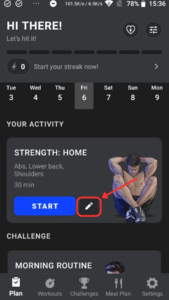
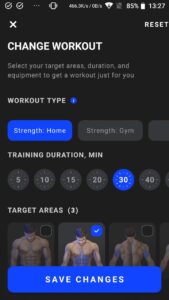
Apps & Integrations
The app does allow you to display your phone or tablet screen on your TV. This feature lets you enjoy the process of exercising on a new level and provides more freedom in performing a wide variety of workouts. Here are the instructions on how to do that:
- Make sure your mobile phone is on the same WI-FI network as your TV;
- Install Google Home on your device. Please note: the screen sharing option is only available through the Google Home application, so you need to make sure that this service is available in your country for download;
- Touch and hold the tile of the device you want to cast your screen to;
- Tap Cast > Cast Screen in the app;
We do understand how useful FitBit is and our team is doing its best to enable integration with it as soon as possible. At the moment, that option is not available.
The team is currently working on integrating the app with Samsung Gear Watch, although that option is not currently available.
Unfortunately, we do not have a desktop version available at the moment as the app is designed for mobile devices.
However, the workout creator is available in desktop format, which lets you create additional workouts on the larger screen of your computer or laptop.
In order to do that, please follow the instructions below:
1. Open this link;
2. Enter the email address associated with your Muscle Booster account:
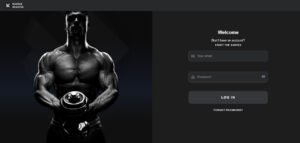 3. Enter the security code that was sent to your email.
! If you don’t get an email with a security code, please check that the email address you entered is correct.
4. Click on the ‘Log In’ button.
5. Then navigate to the ‘Workout builder’ tab:
3. Enter the security code that was sent to your email.
! If you don’t get an email with a security code, please check that the email address you entered is correct.
4. Click on the ‘Log In’ button.
5. Then navigate to the ‘Workout builder’ tab:
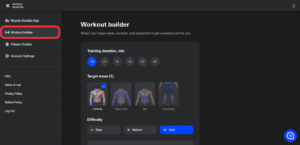 The next step is to select a training duration and choose the target areas you want to train:
The next step is to select a training duration and choose the target areas you want to train:
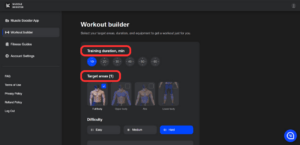 By default, the app will select ‘Full body’ as the preferred target area. However, if you do not have enough time for a full workout or just want to focus on individual muscle groups, you can customize this selection according to your needs.
Furthermore, you can choose the difficulty level and also select warm-up/cooldown exercises, which will help provide a nice start and finish to your physical activity.
By default, the app will select ‘Full body’ as the preferred target area. However, if you do not have enough time for a full workout or just want to focus on individual muscle groups, you can customize this selection according to your needs.
Furthermore, you can choose the difficulty level and also select warm-up/cooldown exercises, which will help provide a nice start and finish to your physical activity.
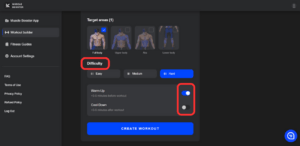 And last but not least, click on the ‘Create workout’ button and then enjoy your session.
Please note that our app was initially designed for mobile devices. Therefore, some features are slightly different or unavailable in the desktop version at the moment. However, our team is constantly working on improving the existing features and adding new ones to meet our users’ needs, so please stay tuned!
And last but not least, click on the ‘Create workout’ button and then enjoy your session.
Please note that our app was initially designed for mobile devices. Therefore, some features are slightly different or unavailable in the desktop version at the moment. However, our team is constantly working on improving the existing features and adding new ones to meet our users’ needs, so please stay tuned!
Technical Issues & Troubleshooting
The application is only compatible with Android 8.0/iOS 16.4 or later.
Legal
Other
If you no longer want to receive any emails from us, you can unsubscribe from them at the bottom of the email using the ‘unsubscribe’ hyperlink, as shown below:
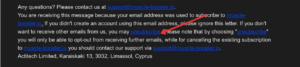 Once you do that, the marketing communications will stop within 3-5 business days.
For more information about the processing of your data, please check our Privacy Notice, which uncovers all the details of data processing, including purposes of processing, data categories, data recipients, data retention, data origin, automatic decision-making availability, and data transmission to other countries.
If you have any questions or need help, you may contact us via the Contact Form.
Once you do that, the marketing communications will stop within 3-5 business days.
For more information about the processing of your data, please check our Privacy Notice, which uncovers all the details of data processing, including purposes of processing, data categories, data recipients, data retention, data origin, automatic decision-making availability, and data transmission to other countries.
If you have any questions or need help, you may contact us via the Contact Form.
Seeing results actually depends on several different factors, including physiological ones such as metabolism and genetic predisposition, and, of course, lifestyle: nutrition, work-rest balance, hydration, healthy sleep, etc. That means different people will see progress at different stages. The key to getting results is consistency: working out regularly should basically become a new habit for you. Another essential point is your diet: keep it balanced (our Diet section will give you a hand with that!) to ensure that your body is getting enough fuel. Nutrition is not a quick fix, but it is crucial for any fitness journey. Once you start working out regularly, your overall well-being and endurance will be improved, and your muscles and joints will perform better. These changes will take some time and the key to achieving them is consistency. The Muscle Booster application is a great tool that can help you achieve clear results.
We’re thrilled to inform you that the female version of our app has been launched and released specifically to meet the needs and goals of our female users! To activate the tailored workouts and personalized experience, please choose the female gender during onboarding.
App's features & Workouts
Here are the instructions on how to set notification preferences: To enable notifications: go to Settings on your device > select the Notifications section > choose the MuscleBooster app > turn on all the settings. After that, you'll be able to configure the notifications settings in the app. To disable notifications: go to Settings in the MuscleBooster application > open the Reminders section > scroll down the settings list > tap the 'Turn all reminders off' button. For further customization: go to Settings in the MuscleBooster application > open the Reminders section > choose which settings you'd like to turn on/turn off.
When you sign up, you fill in specific parameters, such as your goal, fitness level, weight, target weight, age, physical activity level, and available equipment. This helps the app provide you with a workout plan based on that data. Please note that if you modify any of those parameters, it will affect your plan and alter it accordingly. The app's features are not limited to individual daily activities. In addition to offering you a training plan, our application will help you:
- count the number of steps you take;
- draw inspiration from the ‘Guides‘ section;
- create your own workouts using the ‘Workout Creator’ feature;
- make your plan more varied with ‘Challenges’.
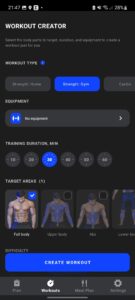 The workouts automatically generated by our highly accurate algorithms are just as effective as the workouts manually created by fitness coaches.
And last but not least, you can adjust your personal training plan in the app settings by tapping Settings > Training Settings. There you can change your goal, fitness level, training location, problem zones, and daily step goal, and choose the days you want to work out. After making changes, the application will offer you another training set.
The workouts automatically generated by our highly accurate algorithms are just as effective as the workouts manually created by fitness coaches.
And last but not least, you can adjust your personal training plan in the app settings by tapping Settings > Training Settings. There you can change your goal, fitness level, training location, problem zones, and daily step goal, and choose the days you want to work out. After making changes, the application will offer you another training set.
The meal plan you see inside the app is created based on your parameters and goals. However, it is a simple menu to meet your body’s personal needs for general macro- and micronutrients. The menu is only a suggestion and you’re free to adjust your diet according to your metabolic rate and individual health concerns.
Please note that we don’t have a meal plan tailored specifically for users with dietary restrictions. We would recommend you consult a healthcare expert if you have any doubts related to specific items in our meal plans.
Let me also mention that it’s possible to change your meal plan inside the app, as we offer several different diets. You can do that by following these instructions: open your app > go to ‘Meal Plan’ > click on ‘View all’ > you can see the description for each plan by simply tapping on it > choose whichever plan works best for you > tap the ‘Start Plan’ button > ‘Change’.
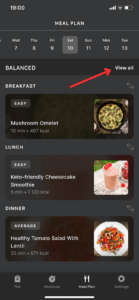 After that, you can choose how often you want to eat. To do so, please open your app > go to ‘Meal Plan’ tab > click on ‘View all’ > click on your current Meal plan > tap ‘Meal plan settings’ > tap ‘Meals’ > choose at least two mealtimes (Breakfast and Lunch, for example) > click on “Save” in the top right corner of your screen (see below):
After that, you can choose how often you want to eat. To do so, please open your app > go to ‘Meal Plan’ tab > click on ‘View all’ > click on your current Meal plan > tap ‘Meal plan settings’ > tap ‘Meals’ > choose at least two mealtimes (Breakfast and Lunch, for example) > click on “Save” in the top right corner of your screen (see below):
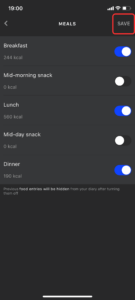 If you need to exclude any allergens, you can do so in the following way: open your app > go to ‘Meal Plan’ tab > click on ‘View all’ > click on your current Meal plan > tap ‘Meal plan settings’’ > tap ‘Allergies’ > choose the allergens > click on “Save” in the top right corner of your screen.
After configuring these settings, your meal plan will adjust accordingly, and you’ll be offered recipes for each of the chosen mealtimes. You’ll have three recipes to choose from - just click on the arrows next to the mealtime (e.g. ‘Breakfast’) and choose whichever recipe works best for you.
If you need to exclude any allergens, you can do so in the following way: open your app > go to ‘Meal Plan’ tab > click on ‘View all’ > click on your current Meal plan > tap ‘Meal plan settings’’ > tap ‘Allergies’ > choose the allergens > click on “Save” in the top right corner of your screen.
After configuring these settings, your meal plan will adjust accordingly, and you’ll be offered recipes for each of the chosen mealtimes. You’ll have three recipes to choose from - just click on the arrows next to the mealtime (e.g. ‘Breakfast’) and choose whichever recipe works best for you.
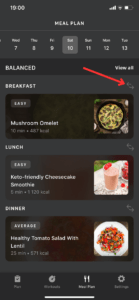
The “Plan” tab in your account includes activities that were generated based on the information you filled in during the onboarding procedure. This is basically a personalized plan that offers you specific activities to achieve your goals.
You can change parameters like height, weight, units, and email by following these instructions:
1. Go to the "Settings' section;
2. Click on 'Personal Details';
3. There you’ll see all the parameters that you can change:
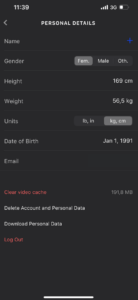 For more information about the processing of your data, please check our Privacy Notice.
For more information about the processing of your data, please check our Privacy Notice.
You can change your training goal by choosing one of two options: weight loss or muscle gain. To do that, please open the MuscleBooster app on your device and go to:
Settings > Training Settings > Training Goal > then choose the goal that you prefer.

Your workout schedule is flexible and you can adjust it to your lifestyle. To modify your workout schedule, please open the MuscleBooster app on your device and go to:
Settings > Training Settings > Workout Days > then choose the days you’d like to work out on.
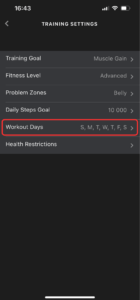 Be sure to click “Save” after selecting your days so that the changes will be applied.
Be sure to click “Save” after selecting your days so that the changes will be applied.
We've recently added the 'Challenges' tab, a new feature designed to enhance your workout experience with a more personalized approach. It offers 16 distinct challenges for you to explore and engage in, each tailored to different fitness goals and preferences.
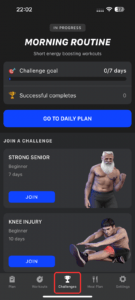 You can choose from the following challenges:
You can choose from the following challenges:
- Morning Routine Challenge: start your day with invigorating workouts.
- Calisthenics Challenge: improve your strength, flexibility, and endurance.
- Fat Burn Challenge: focus on burning calories and shedding excess weight.
- Better at Sex Challenge: improve your overall fitness and stamina.
- Dumbbell Challenge: utilize dumbbells for strength and muscle-building exercises.
- 6-Pack Challenge: work towards achieving a defined six-pack.
- Chair Workout Challenge: engage in exercises using a chair.
- Get Fit with Piermarco Challenge: this challenge is suitable for beginners and introduces simple exercises.
- Spring Kickstarter Challenge: dynamic workouts for each muscle group.
- Recovery Challenge: a simple but powerful recovery program based on stretching exercises.
- Libido Boost Challenge: improves endurance and sexual health. Training for the whole body and lower body.
- HIIT Challenge: high-intensity interval training.
- Strong Senior Challenge: workouts tailored to older users.
- Knee Injury Challenge: safely exercise with knee-specific workouts.
- Shoulder Injury Challenge: rehabilitative exercises for shoulder injuries.
- Back Injury Challenge: targeted workouts for those with back injuries.
In the 'Workout Creator' tab, you choose the type of workout: Home or Gym. Next, select the equipment you wish to use. The final step is to set the training duration and the target areas you want to train.
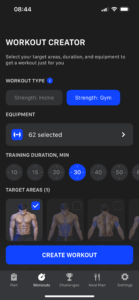 FYI: Your most recent equipment settings will automatically be saved in the Workout Creator tab as your preset.
By default, the app will check full-body as preferred. However, you can customize this section according to your needs. While working on this feature, we expanded the target zone list by adding forearms and trapezius as muscle groups.
Furthermore, you can choose the difficulty level and also select warm-up/cool down exercises.
FYI: Your most recent equipment settings will automatically be saved in the Workout Creator tab as your preset.
By default, the app will check full-body as preferred. However, you can customize this section according to your needs. While working on this feature, we expanded the target zone list by adding forearms and trapezius as muscle groups.
Furthermore, you can choose the difficulty level and also select warm-up/cool down exercises.
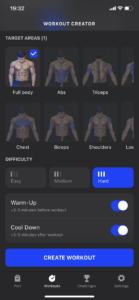 ❗Please note that any completed workouts from the ‘Workout Creator’ will be shown in the ‘Plan’ tab, so you'll be able to view them and do them again anytime you want.
❗Please note that any completed workouts from the ‘Workout Creator’ will be shown in the ‘Plan’ tab, so you'll be able to view them and do them again anytime you want.
You can select your preferred equipment preset by tapping the dumbbell icon in the top right corner of the screen.
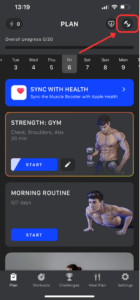
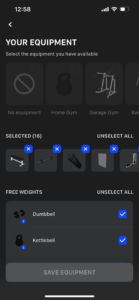 There you can choose from popular training locations, like Home Gym, Garage Gym, Basic Gym, or Full Gym. If none of those set-ups work for you, you can simply select the equipment you have available from the list. In addition, there is a No-equipment option, which only offers bodyweight exercises.
Apart from that, you can modify your workout type, duration, difficulty level, and target areas for the current day simply by tapping the pencil icon as displayed below.
There you can choose from popular training locations, like Home Gym, Garage Gym, Basic Gym, or Full Gym. If none of those set-ups work for you, you can simply select the equipment you have available from the list. In addition, there is a No-equipment option, which only offers bodyweight exercises.
Apart from that, you can modify your workout type, duration, difficulty level, and target areas for the current day simply by tapping the pencil icon as displayed below.
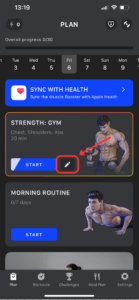
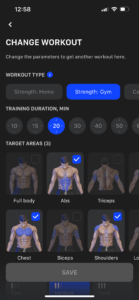
Apps & Integrations
The app does allow you to display your phone or tablet screen on your TV. This feature lets you enjoy the process of exercising on a new level and provides more freedom in performing a wide variety of workouts. Here are the instructions on how to do that:
- Connect your device to the same Wi-Fi network as your Apple TV or AirPlay 2-compatible smart TV;
- Open the app and find the workout that you want to stream;
- Tap AirPlay;
- Choose your Apple TV or AirPlay 2-compatible smart TV.
Muscle Booster is integrated with Apple Watch primarily to track exercise, calories, and heart rate during a workout. However, there is no streamlined integration with the Activity App yet, which is why data transfer is not as accurate as it could be.
The ‘Walking’ section is currently synchronized with the 'Motion & Fitness' feature and Apple Health, so you can track your steps and speed and whether the device is stationary or moving (walking/running).
To check whether 'Motion & Fitness' has been enabled, please go to Settings on your phone > Muscle Booster > Motion & Fitness. It’s also important to have your phone with you while you’re walking in order for your steps to be recorded correctly.
You can also integrate the MB app with Apple Health, so that the app synchronizes any steps that were tracked using your phone or Apple Watch. Please see the following instructions on how to do that:
1) Open the Muscle Booster app;
2) Go to Settings > Open the 'Integrations' section and follow the instructions in the photo below:
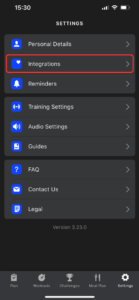 3) Then click on 'Health' to enable the integration;
3) Then click on 'Health' to enable the integration;
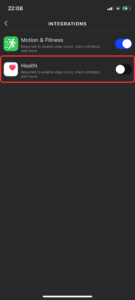 4) After that, please be sure to follow the instructions on your screen:
4) After that, please be sure to follow the instructions on your screen:
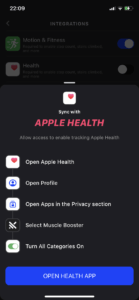
Unfortunately, we do not have a desktop version available at the moment as the app is designed for mobile devices.
However, the workout creator is available in desktop format, which lets you create additional workouts on the larger screen of your computer or laptop.
In order to do that, please follow the instructions below:
1. Open this link;
2. Enter the email address associated with your Muscle Booster account:
 3. Enter the security code that was sent to your email.
! If you don’t get an email with a security code, please check that the email address you entered is correct.
4. Click on the ‘Log In’ button.
5. Then navigate to the ‘Workout builder’ tab:
3. Enter the security code that was sent to your email.
! If you don’t get an email with a security code, please check that the email address you entered is correct.
4. Click on the ‘Log In’ button.
5. Then navigate to the ‘Workout builder’ tab:
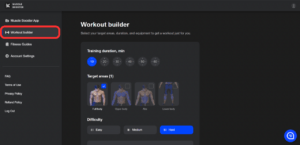 The next step is to select a training duration and choose the target areas you want to train:
The next step is to select a training duration and choose the target areas you want to train:
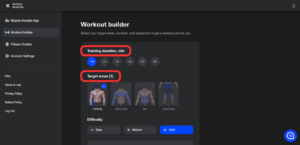 By default, the app will select ‘Full body’ as the preferred target area. However, if you do not have enough time for a full workout or just want to focus on individual muscle groups, you can customize this selection according to your needs.
Furthermore, you can choose the difficulty level and also select warm-up/cooldown exercises, which will help provide a nice start and finish to your physical activity.
By default, the app will select ‘Full body’ as the preferred target area. However, if you do not have enough time for a full workout or just want to focus on individual muscle groups, you can customize this selection according to your needs.
Furthermore, you can choose the difficulty level and also select warm-up/cooldown exercises, which will help provide a nice start and finish to your physical activity.
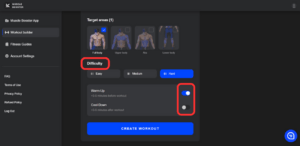 And last but not least, click on the ‘Create workout’ button and then enjoy your session.
Please note that our app was initially designed for mobile devices. Therefore, some features are slightly different or unavailable in the desktop version at the moment. However, our team is constantly working on improving the existing features and adding new ones to meet our users’ needs, so please stay tuned!
And last but not least, click on the ‘Create workout’ button and then enjoy your session.
Please note that our app was initially designed for mobile devices. Therefore, some features are slightly different or unavailable in the desktop version at the moment. However, our team is constantly working on improving the existing features and adding new ones to meet our users’ needs, so please stay tuned!
Technical Issues & Troubleshooting
The application is only compatible with Android 8.0/iOS 16.4 or later.
Legal
Other
If you no longer want to receive any emails from us, you can unsubscribe from them at the bottom of the email using the ‘unsubscribe’ hyperlink, as shown below:
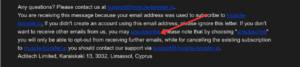 Once you do that, the marketing communications will stop within 3-5 business days.
For more information about the processing of your data, please check our Privacy Notice, which uncovers all the details of data processing, including purposes of processing, data categories, data recipients, data retention, data origin, automatic decision-making availability, and data transmission to other countries.
If you have any questions or need help, you may contact us via the Contact Form.
Once you do that, the marketing communications will stop within 3-5 business days.
For more information about the processing of your data, please check our Privacy Notice, which uncovers all the details of data processing, including purposes of processing, data categories, data recipients, data retention, data origin, automatic decision-making availability, and data transmission to other countries.
If you have any questions or need help, you may contact us via the Contact Form.
Seeing results actually depends on several different factors, including physiological ones such as metabolism and genetic predisposition, and, of course, lifestyle: nutrition, work-rest balance, hydration, healthy sleep, etc. That means different people will see progress at different stages. The key to getting results is consistency: working out regularly should basically become a new habit for you. Another essential point is your diet: keep it balanced (our Diet section will give you a hand with that!) to ensure that your body is getting enough fuel. Nutrition is not a quick fix, but it is crucial for any fitness journey. Once you start working out regularly, your overall well-being and endurance will be improved, and your muscles and joints will perform better. These changes will take some time and the key to achieving them is consistency. The Muscle Booster application is a great tool that can help you achieve clear results.
 English
English